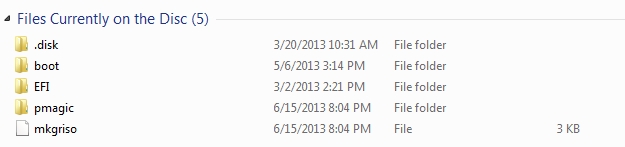
How to back up Data from hard drive
Items you will need before starting:
1. Laptop (plugged into power)
2. PartedMagic boot CD (will need to download and burn to CD. See instructions below.)
3. External hard drive with power connected. Don't plug into the laptop at this time.
4. Something to sip on. (Don't put it close to anything in case it gets knocked over.)
PartedMagic boot CD:
1. PartedMagic CD ISO file This should take you to the Major Geeks webpage for the Parted Magic download. You should see a bar indicating the download has begun. Click on SAVE AS
2. Browse to the desktop and save the file or save to your thumb drive if this isn't the computer that can burn to a CD. Extract the ISO file.
3. From the computer with CD burning software; you want to COPY DISK / BURN FROM IMAGE.
4. Browse to the ISO image file you saved from the website.
5. Insert a blank CD and burn image to CD
6. The CD should now have multiple folders. If
all you have is the ISO file, then you did it wrong. Return to step 3.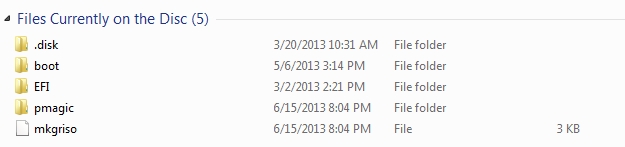
If everything went as it should, you now have a PartedMagic boot CD. Make sure to label the CD so you know what it is.